Create an OData connection
The following instructions show how to make an OData connection from the Power BI Desktop application to a PlanningSpace OData service. This shows setting up a new data connection for a new Power BI report.
-
Launch the Power BI Desktop application. Click Get Data on the Home ribbon:
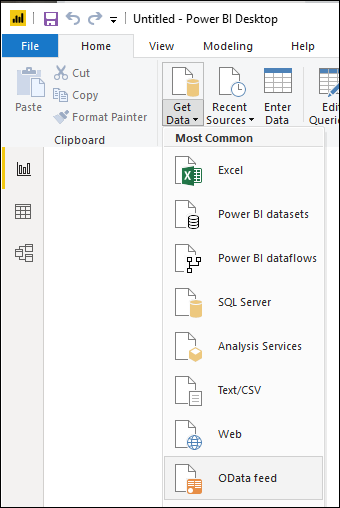
Click OData feed.
-
The OData feed dialog will open.
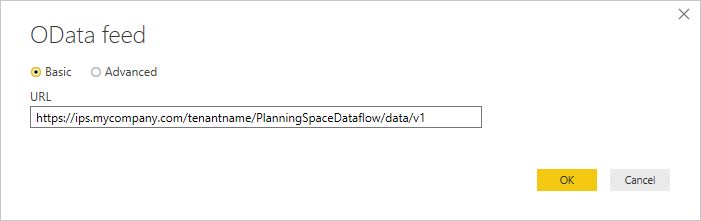
Enter the URL (for example 'https://ips.mycompany.com/tenantname/PlanningSpaceDataflow/data/v1') of your PlanningSpace data source and click OK. The data source URL consists of a tenant URL (of the form 'https://ips.mycompany.com/tenantname') and a Web API endpoint ('/PlanningSpaceDataflow/data/v1', '/PlanningSpaceEconomics/data/v1', '/PlanningSpace/data/v1', etc).
(The data feeds that you create are stored for future use. Use the Recent Sources button in the Data ribbon to access a list.)
-
In the next dialog box you need to enter credentials for a valid PlanningSpace tenant user. Select the Basic option, and enter the credentials as a Username and Password, or as an API Key (entered as the Password, with 'FeedKey' as the Username); see Authentication for OData for more details. The use of an API Key is strongly recommended; usernames/passwords should not be used for OData API connections in a production environment.
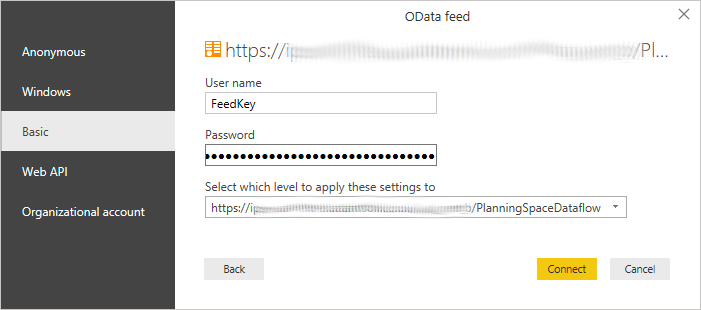
- Click Connect. (Note: The credentials are automatically stored in Power BI with the data source information, and they will be re-used automatically if you re-connect in a future Power BI session.)
- If the connection is successful, the Navigator dialog will open, similar to the following screenshot:
For version 16.5 Update 7 and later: A Windows authentication mode is available for SAML2-type user accounts; see Windows Authentication for OData. Select the Windows option in this case.
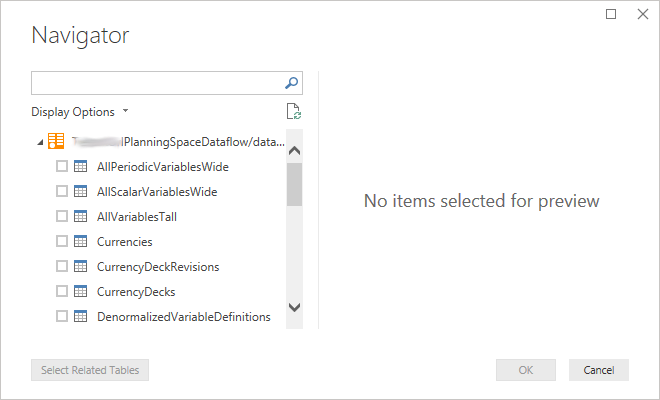
OData feed Advanced option
You can use the Advanced option in the OData feed dialog to set up an API connection URL in several parts, which contains parameter values. The parameters are specified in the Power BI Query Editor, and so you can run the same queries/reports for different PlanningSpace servers or tenants, or OData endpoint (for Dataflow, Economics, etc), by defining that information in a parameter.
For example, the following screenshot shows a connection URL where the server URL and the tenant name are based on parameters:
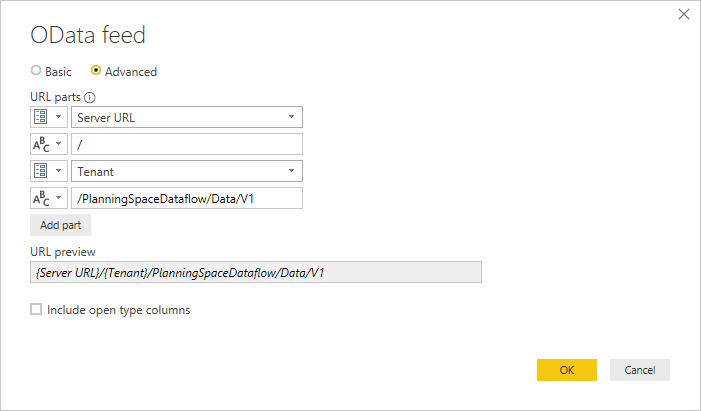
In the Query Editor, two parameters 'Server URL' and 'Tenant' have been defined like this:
